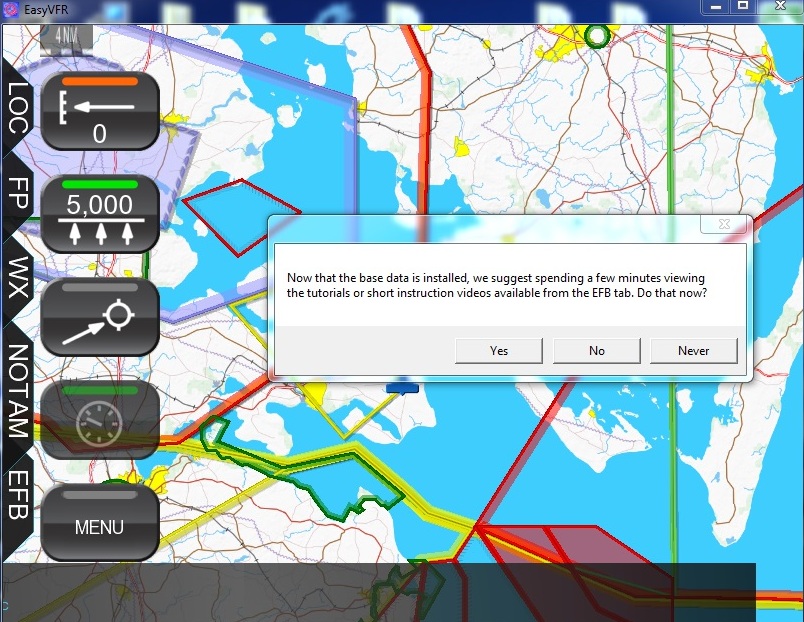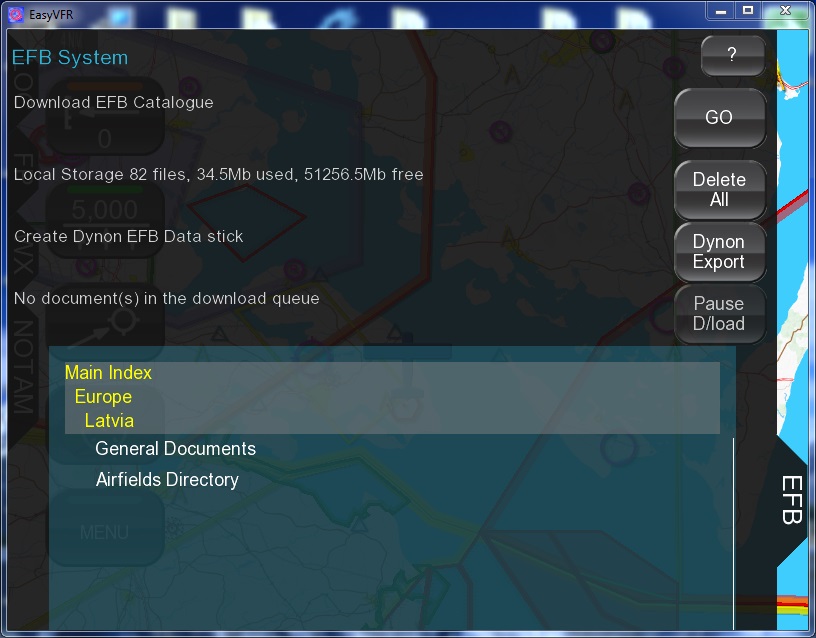Chart/Airport Diagram Database Storage via USB
Unlike other databases that are stored in SkyView's internal drive, charts and airport diagrams, because of their large size, must be stored on a USB memory stick that remains connected to SkyView during use.
To utilize this feature, you'll need a suitable USB memory stick for each SkyView display in the aircraft. Dynon Avionics recommends 16 GB or larger USB memory sticks.
USB memory sticks such as the SanDisk Cruzer Fit series are so short and light that they actually could be mistaken for a USB port "cap". When connected to SkyView's USB harness, rear USB ports, or other panel-mounted ports, they protrude only a few millimeters from the USB port. These are available from retailers such as Amazon for under $15 each:
http://amzn.com/B005FYNSZA.
 |
Note that the USB memory stick that came with your SkyView display does not have sufficient storage to be used for storing charts and airport diagrams. |
After you have installed EasyVFR chart data to your USB memory sticks (detailed below), simply connect them to your SkyView display(s) to enable charting capabilities. The USB memory stick(s) must be left connected to your SkyView display(s) during normal use for charts to be available.
 |
Note that SkyView only allows one USB memory stick to be connected to a display at a time. Any other USB memory stick – such as the one that you normally use for SkyView software and database updates – must be disconnected from your SkyView system before connecting your chart-equipped USB sticks. However, it should be noted that you CAN use your chart-equipped memory sticks to install software updates and other SkyView-supported Databases as you normally would.
|
Downloading and Using PocketFMS EasyVFR for PC
Note that this tutorial may not be completely up-to-date as PocketFMS updates their software frequently. Also, note that PocketFMS has their own tutorials available along the left side of their
http://www.pocketfms.com/dynon/ site ("Dataset Installation" and "Plates Installation")
Once you have purchased a PocketFMS Frequent Flyer subscription, download the PocketFMS EasyVFR application for PC from
http://www.pocketfms.com/dynon/.
Save this to a location on your PC hard disk where you can find it. Double click on the installer program to install the EasyVFR program on your PC.
After EasyVFR is installed on your PC, start it by double-clicking the EasyVFR icon.
When prompted, enter your email address and registration number.
 |
In the following steps, it's helpful to know that the Windows EasyVFR software was originally designed for a tablet, not a Windows PC. While the software has been "ported" to Windows and is functional, some of its operations described below are non-intuitive for typical Windows programs.
|
If you encounter any technical problems during this process, please contact
PocketFMS for technical support.
Download the European Base Data Set. Let that finish downloading. Click Agree to go into the main program.
You will be prompted if you wish to view the tutorial. SkyView customers will not be using most of the features of EasyVFR – only downloading data. Click no to skip the tutorial. Click the "EFB" tab on the left:
In the "Main Index" window, click Europe. A list of European countries will appear.
To scroll the list of countries, you will need to click and "drag", or "flick" the list as if you were using a tablet. (Remember, this program was originally designed for tablets.)
After you see your country in the list, click on the country name.
To download all data for a country, click and hold on the "Airfields Directory" until a message appears "Are you sure you want to flag all files for Airfields Directory to be downloaded?" Downloading all data for an entire country can take many hours for some countries - especially the first time that a set of charts is downloaded.
Alternatively: you can click on Airfields Directory, click and hold on the airfield name, which will download only the data for the airport you selected. For multiple airports, you will have to repeat this process. Click the "Yes" button:

You will see a download status message.
After you have downloaded all the data you want, insert a USB Flash Drive rive into your PC. This will be the drive that you will need to have inserted in SkyView all the time in order to access charts. We recommend this be a 16GB drive. Note the "drive letter" (E:, F:, etc.) that your PC assigns to the USB Flash Drive.
Click the "Dynon Export" button. If you do not have a "Dynon Export" button, this is because you have not yet entered the serial number for your SkyView display in the PocketFMS system. Please go to http://members.pocketfms.com/MembersOnly/index.asp and enter the serial number of your SkyView display. If you have multiple SkyView displays, the serial number from any display will work.
From the resulting list of drives, select the drive letter previously assigned to your USB drive. You will use the "click and drag" / "flick" scrolling method used before to see the list of possible drive letters. When the drive letter of the USB Flash Drive is aligned with the >, click "Select".

You will see a confirmation message "Is the Dynon memory stick inserted into a USB port?" Click the "Yes" button. You will see an export status message.
When the export to the USB Flash Drive is complete, a message will be displayed "Exported (x) plates to (drive letter). Click the "OK" button. After you have finished downloading charts to your USB memory stick, we recommend using Windows' "Safely Eject" utility in the windows system tray (lower right corner of the PC display) to insure that files are properly closed, before removing the USB flash drive from the PC.

If you have multiple SkyView displays, you will need to create a memory stick for use with each display. To accomplish this, simply insert another USB memory stick and repeat from the "Dynon Export" step above.
After you have installed the charts to your USB memory sticks with EasyVFR, simply connect them to your SkyView display(s) to enable charting capabilities. The USB memory stick(s) must be left connected to your SkyView display(s) during normal use for charts to be available.
The PocketFMS data will only work on a system that includes a screen whose serial number matches that in the PocketFMS account used to download the data. If you do not see the "charts" tab on SkyView with a PocketFMS data set installed, it is likely because the data set is for a different serial number.