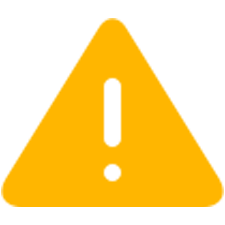US Aviation / Obstacles
Data for US customers is provided by Dynon Avionics for no fee. The following is released on the FAA standard 28 day cycle. This is the most comprehensive data available for the US, including smaller airports and AFD remarks not available in other databases. And it's free!
The databases on this page are for Experimental and Light Sport Aircraft only. It is not intended for STC-approved installations. If you have an STC-approved Dynon Certified system, please visit the US Aviation / Obstacles download page on dynoncertified.com.
 SkyView displays work with USB flash drives containing a maximum of 32GB memory. Higher capacity drives can not be properly formatted in the required FAT32 file system.
SkyView displays work with USB flash drives containing a maximum of 32GB memory. Higher capacity drives can not be properly formatted in the required FAT32 file system.
| Current Data |
| SkyView 7.0 and higher |
US Aviation Database: Valid: April 18 - Mqy 15 (Cycle: 2404)
US Obstacle Database: Valid: March 21 - May 15 (Cycle: 2402)
|
DOWNLOAD |
| Upcoming Data |
| SkyView 7.0 and higher |
US Aviation Database: Valid: May 16 - June 12 (Cycle: 2405)
US Obstacle Database: Valid: May 16 - July 10 (Cycle: 2403)
|
DOWNLOAD |
Worldwide customers can purchase data directly from Jeppesen or PocketFMS. See our
Non-US Data for customers not in the US.
Dynon Database Update Instructions
To install this database to your SkyView display:
Updates should be performed with the system connected to an external (aircraft or bench) power source. They should not be done using the optional backup battery exclusively.
- On your PC: Download the file on this page. Save it to your computer, and then copy them to the USB memory stick. Files must be in the "root" of the USB stick. In other words, they can not be in a folder or directory.
- In the Airplane: Move the memory stick to any USB ports on one of your SkyView Displays.
- Setup Menu: All update procedures are done in SkyView's Setup Menu. To enter the Setup Menu, hold down buttons 7 and 8 (the right two buttons) for a few seconds.
System Software INSTALL: Navigate to SETUP > SYSTEM SOFTWARE >LOAD FILES....
- Exit the setup menu.
- Repeat on each display. Exception: If your displays are configured to synchronize databases automatically, you will see a synchronization annunciation on other displays immediately after updating your first display’s database.
- When finished loading all files, power reboot the system by powering down all displays and restarting
NOTE: After signing up for the notifications, you will receive an email to confirm your subscription. If you do not receive the confirmation email right away, please check your Spam/Junk folder.